These days many people face the problem of removing the antivirus or internet security software’s from their system completely. May new security suites and antivirus software’s emerge and people slip on to them for many reasons. Recently i installed the Eset Nod32 Smart Security in my windows 7 system and later i thought of uninstalling it but even after trying many times the uninstall of nod32 was not complete. The software went irremovable from the system. After trying a lot i was able to remove nod32 from the system. Are you too facing a similar situation like Eset Nod32 Uninstaller not working, Nod32 cant be removed etc? Here are 3 ways to Uninstall/ Remove Nod32 from the System completely.
Method 1 : Doing the Usual Uninstall of Nod32
The Kaspersky Endpoint Security 10 for Windows remote uninstallation task will start. If the removal of Kaspersky Endpoint Security 10 for Windows is password-protected, go to the Uninstall application remotely task properties, open the Settings section and select the Use uninstall password checkbox. (Windows 10) Look for Kaspersky Internet Security entry, click on it, and select Uninstall. Alternatively, you can access Control Panel and open Programs & Features. Find the program, click on it, and select Uninstall. Boot into Safe Mode.; Press the Windows Key + R Type regedit and press ENTER. 32 Bit Users: Navigate to HKEYLOCALMACHINE SOFTWARE KasperskyLab protected AVP8 settings 64 Bit users: Navigate to HKEYLOCALMACHINE SOFTWARE Wow6432Node KasperskyLab protected AVP8 settings. Remove kaspersky completely windows 10, The Kaspersky Endpoint Security 10 for Windows remote uninstallation task will start If the removal of Kaspersky Endpoint Security 10 for Windows is password protected go to the Uninstall application remotely task properties open the Settings section and select the Use uninstall password checkbox.
First of all try running the uninstall tool of nod32 with administrative privileges. For this right click Ese Uninstall tool from start menu and select Run as Administrator in Vista/ Windows 7. Else follow the below step.
- Go to the Control Panel and select Add or Remove Programs and run the Nod32 uninstaller from there. For Windows 7 Users type this in the Address Bar of Windows Explorer. Control PanelAll Control Panel ItemsPrograms and Features it will directly take you to the Add or Remove Programs area.
- Right Click Eset Smart Security / Eset Antivirus and choose Change and choose Remove and continue with the uninstallation Process.
If This normal uninstall or removal of eset nod32 didnt work then try Method No. 2
Method 2 : Uninstalling Nod32 with the Nod32 Removal Tool
The removal tool for nod32 is made for situations where you cant uninstall the software by normal methods.
- Download Eset Nod32 Removal Tool.
- Right Click the Nod32 Removal Tool icon and choose Run as Administrator in Vista/ Windows 7. XP Users just need to run the tool.
- Now Restart Your Computer for the changes to take effect. In most cases this method will uninstall nod32 from your system completely.

If Method 2 also fails for you then try the Last, Method No. 3
Method 3: Manually Removing Nod32
You should try this method iff the above two method fails. (Here i assume you have installed your operating system in the C drive if not change the drive letter accordingly).
- Start Your Computer in Safe Mode.
- Type Regedit in the start Menu (Xp users press [win] + [R] and type regedit).
- Delete the Following keys one by one.
- HKEY_CURRENT_USERSoftwareESET
- HKEY_LOCAL_MACHINESoftwareESET
- HKEY_LOCAL_MACHINESoftwareMicrosoftWindowsCurrentVersionRunegui
- (For XP Users) browse to C:Windowsinf and delete the file INFCACHE.1 (Make sure Show Hidden Files andFolders option is enabled from the Folder Options)
- (For Vista and 7 Users) Browse to C:WindowsSystem32DriverStore and delete INFCACHE.1
- Now restart your computer.
- Next Remove the Following folders from your system.
- (For XP Users)
- C:Program FilesESET
- C:Documents and SettingsAll UsersApplication DataESET
- C:Documents and Settings%USER%Application DataESET
- (For Vista and 7 Users)
- C:Program FilesESET
- C:UsersAll UsersESET
- C:UsersAll UsersApplication DataESET
- C:ProgramDataESET
- Also delete any other eset folders if found. Just do a search for Eset in windows search and you can find any other folder if it is there.
Now, Eset Nod32 will be removed / uninstalled completely from your system.
The film ‘From Kurils with Love’ – much of it shot from above. The film ‘From Kurils with Love’ – much of it shot from above. Precisely a year ago, a group of like-minded adventurers and I took few weeks to leisurely tour Russia’s far-eastern Kuril Islands on a ship. Click on the link for plenty of pics and words about the expedition, but today I’m not writing about that, I’m. Jul 20, 2015 a. Kaspersky Antivirus, Kaspersky Internet Security, Kaspersky Total, Kaspersky Small Office Security 4. Open Kaspersky; In the lower-right corner of the window, click the 'Settings' link. Click 'General' tab; Click the 'Set up password protection' link.
Mar 10, 2020 Product removal is password-protected and the password was not specified in the command line. 1003: Related to all products. KAVRemover cannot be run from a directory whose path contains non-ASCII characters from a Windows localization other than the current one. Jan 21, 2020 You can remove Kaspersky Endpoint Security 10 for Windows via the command prompt: In the interactive mode that requires user’s participation. In the silent mode. Removal through the command line in the interactive mode. Open the command line. Run the command: For all versions: setup.exe /x. Jul 03, 2014 For 64 bit user (x64) navigate to: HKEYLOCALMACHINESOFTWAREWow6432NodeKasperskyLabKES10settings. Double click on EnablePswrdProtect and change the value to 0. Double click on OPEP and delete the value. Restart your computer.
Uninstall Kaspersky Endpoint Security 10 Without Password Download
Kaspersky Endpoint Security 10 for Windows is most often installed from the console, Kaspersky Security Center. Policies are created in the console that cause Kaspersky to be locked from changes on the client workstation. Uninstall is not just a simple Add and Remove Programs process.
Kaspersky has a service running on the workstation called Self Defense that keeps some registry entries locked and the installed folder for Kaspersky locked from changes. This causes uninstall to have to be done in Windows Safe Mode.
6 Steps total
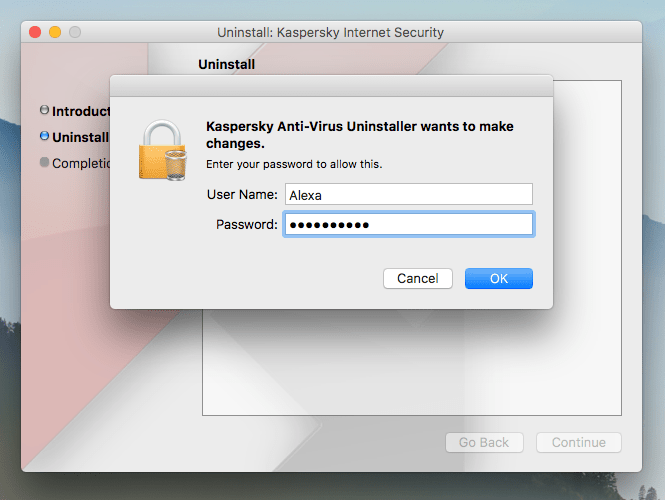
Step 1: Uninstall Steps

KAVRemover.exe run in Windows Safemode is required to uninstall
Make sure that a copy of KAVRemover.exe is copied to a local location on the affected PC
Step 2: Boot into safemode using F8 at startup
If you don't see the menu at startup that offers Safe Mode, restart PC again, you missed it.
Uninstall Kaspersky Endpoint Security 10 Without Password Or Pin
Step 3: Login with an Administrator account
Step 4: Run KAVRemover.exe
Kaspersky Endpoint Security Download

a. No need to uninstall the Network Agent
b. Choose KES10 for Windows, type in code, and click Remove
c. If no Kaspersky AV is detected, KAVRemover.exe must be run from Command Prompt (run as Admin)
i. If KAVRemover must be run from CMD Prompt, change working directory to its location
ii. Use this command without quotes 'KAVRemover.exe -nodetect'
iii. Choose KES10 for Windows, type in code, click Remove Dungeon keeper 2 pl download.
Step 5: When it completes, click OK, reboot
Step 6: Reinstall from KSC
Kaspersky Security Center (KSC)
2 Comments
there was a specific problem that has made the complete delete necessary?
We also use Kaspersky.
the reference to the use in the Uninstaller in Safe mode was new to me
thxSince the communication to the KSC from that workstation wasn't operable, Self Defense would not turn off its lock on the install location, which has the folders, in essence, in Read Only mode. To get Self Defense to not start and lock the install location folders so that a uninstall/reinstall would be possible, it has to be done in this situation from Safe Mode.
The following are instructions designed to guide you through removing the Enterprise edition of McAfee Endpoint Security from self-managed, university-owned machines running Windows 10 only.
Note: If your computer is managed by UMass Amherst IT, do not attempt to remove the client on your own. Please contact your administrator.
Remove Kaspersky Endpoint Security 10 Forgot Password
Kaspersky Endpoint Security 11
Kaspersky Endpoint 11
- Launch File Explorer from the icon on the left side of the start menu.
- On the left side of the File Explorer window, click This PC.
- In the search bar in upper-right corner of the This PC window, type FrmInst.exe and hit enter to search for the file. This may take 3-10 minutes.
- Right-click on the file once it is found, and click Open File Location.
- In the upper-left corner of the window, click the File menu and select Open Windows PowerShell, and then Open Windows PowerShell as administrator. Click Yes on the User Account Control dialog. You may need your computer's administrator username and password.
- In the PowerShell window, type:.FrmInst.exe /forceuninstall (case-sensitive)and hit enter to launch the removal tool.
- Click OK once the removal tool finishes running, and then close the PowerShell window. The folder viewed in step 4 should now be empty.
- Open the Windows start menu and select the gear icon on the left to launch the Settings app.
- Click on the Apps item to view and manage installed applications.
- Type McAfee in the Apps & Features search bar. You should see three programs listed. Begin by uninstallingMcAfee Endpoint Security Firewall.
- Click the Uninstallbutton for the application, and then click Uninstall on the confirmation dialog.
- Click Yes on the User Account Control dialogue box to begin the uninstall process.
- Repeat steps 12 and 13 for the two remaining McAfee applications.